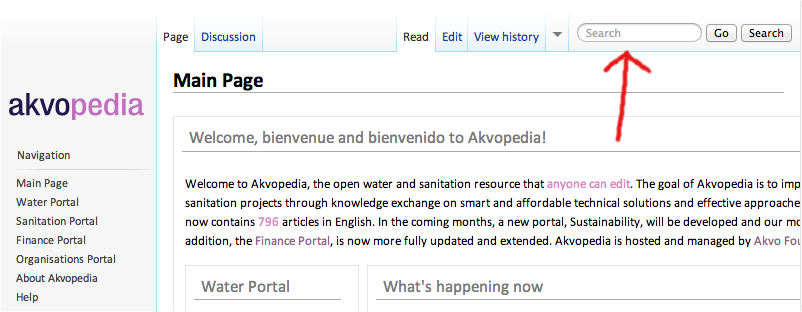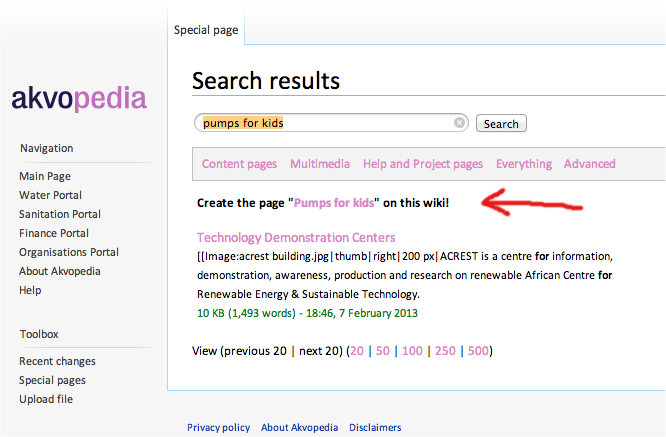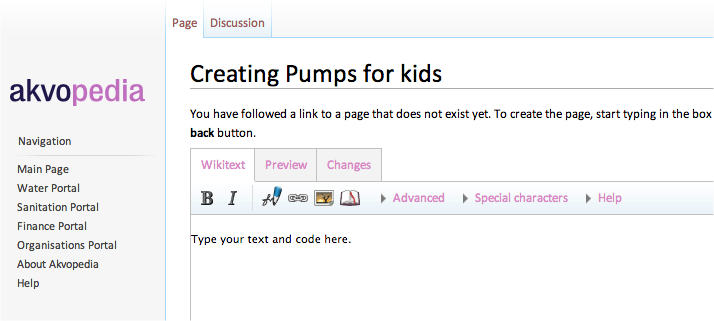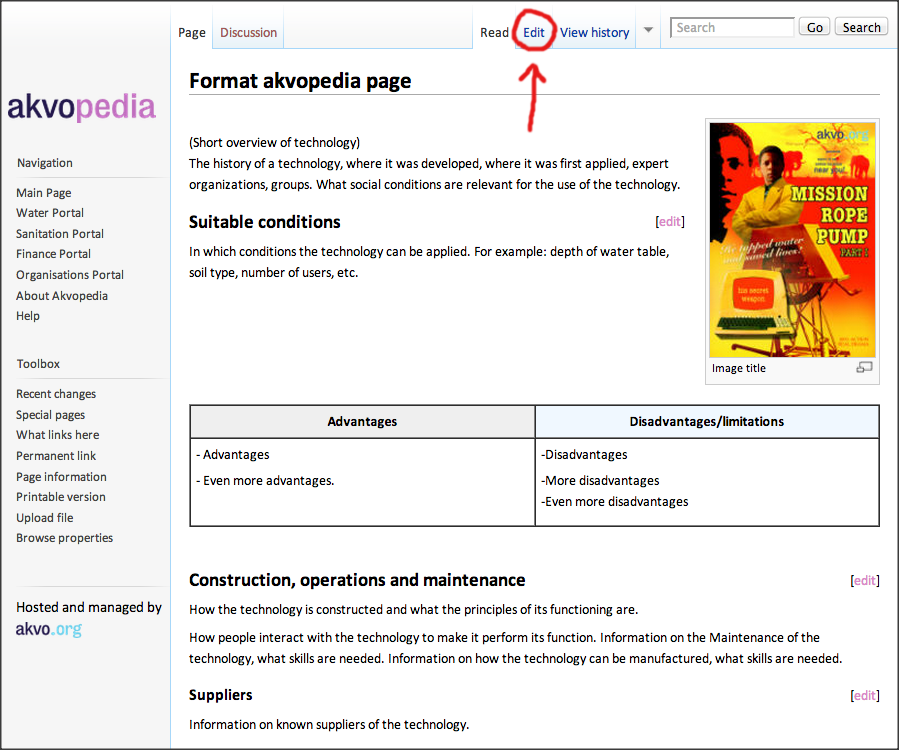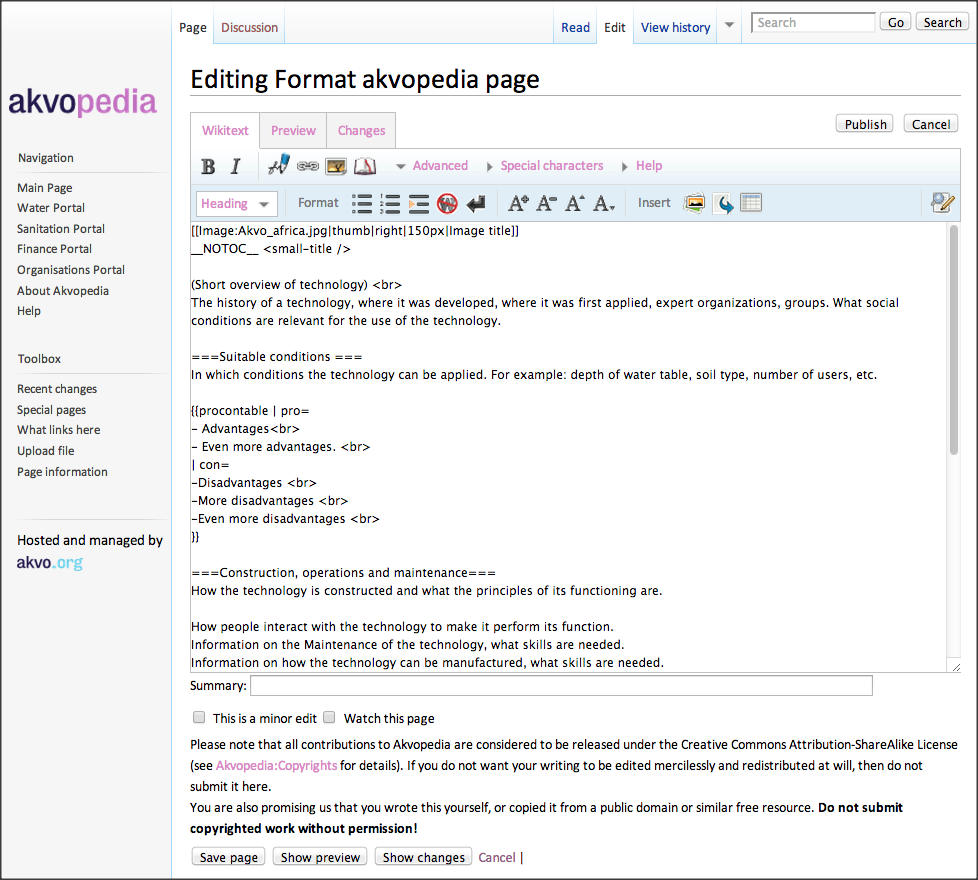Creating a new page
Step 1 - Search for an existing article
Before creating an article, check that one doesn't already exist, possibly under a slightly different name. Enter the subject title that you are looking for in the search field and click 'Search' (see figure 1).
Broaden your search and look around a bit to prevent multiple articles being written on the same subject.
Step 2 - Create a page
If for instance, you put "Pumps for kids" in the search field and click "Go" instead of "Search", then if no exact page names are found, the akvopedia system will respond with There were no results matching the query. Then below that it will say, Create the page "Pumps for kids" on this wiki! (see figure 2). You can go ahead and create the page for the article by clicking the link for your "Page name" that you see. Be careful: the page you create will be given the name used in the search field!
Step 3 - Start editing the page
Now you can begin to add the article's content in the edit field of the new page (see figure 3).
As the new page has now been created, the editing process is the same as for other Akvopedia pages. It is described in Editing an Akvopedia page (from step 2), where you find how to add text, pictures, links, and how to preview and save the page.
Don't forget to save your new page by pressing the 'Save' button at the bottom of the page.
Step 4 - Using an example page
To make it easier to create the new page, you can use an example page, which contains content typical of Akvopedia pages. You can use the content of this example page (see figure 4).
To copy the example page structure (the code), open the page in a new browser window or tab. Click the Edit tab at the top of the page; this displays the wiki-text of the page (see figure 4 and 5).
Copy the wiki text and paste it into your new Akvopedia page. Add your text, related external links and pictures; delete any irrelevant text. To help format your text, check this List of functions for a list of options.
Step 5 - Link to the new page
Your new page now exists, but if other pages don't link to it, it will still be invisible. So you have to provide a link to your new page on an already existing Akvopedia page. For example, if your new page contains detailed descriptions of a certain technology, the base page of the technology should be given a link to your new page.
A link to an Akvopedia page, for example with the name "Your Page" looks like this in the code: [[Your Page | This is your new page]]. The first part of the text is the actual name of the page (Your Page), the 2nd text is the words (This is your new page) you want linked. As you can see, spaces are allowed in page names, they are interpreted as underscores "_".
For example, the link "The rope pump" was made by the following text: [[Rope pump |The rope pump]]. When you click on "The rope pump" link, it will take you to the page called "Rope pump". So you can place a link to your page in any text, anywhere on Akvopedia! (Except for the main page, which is only editable with administrator privileges).