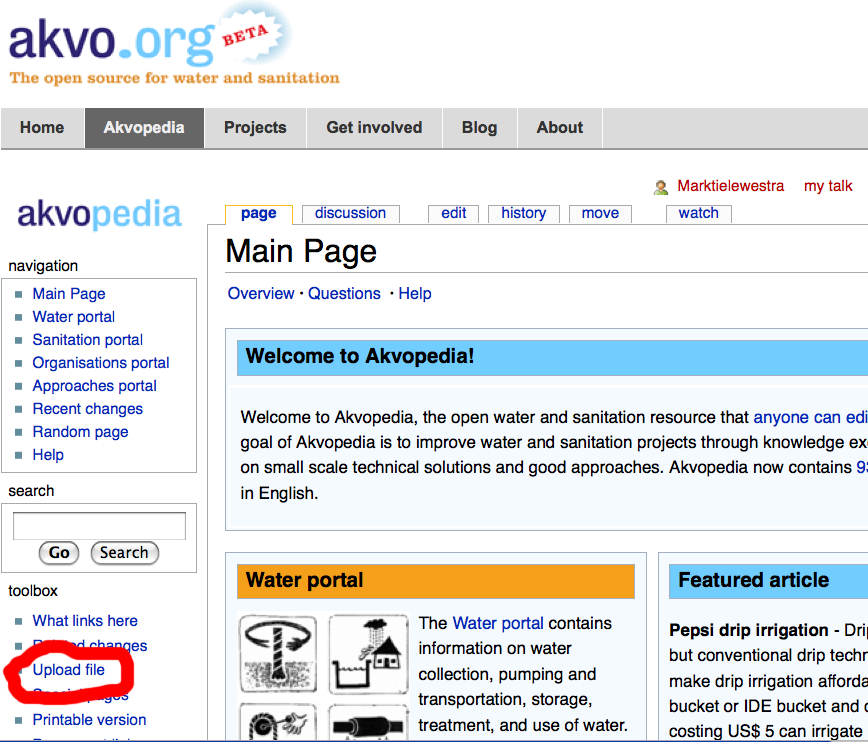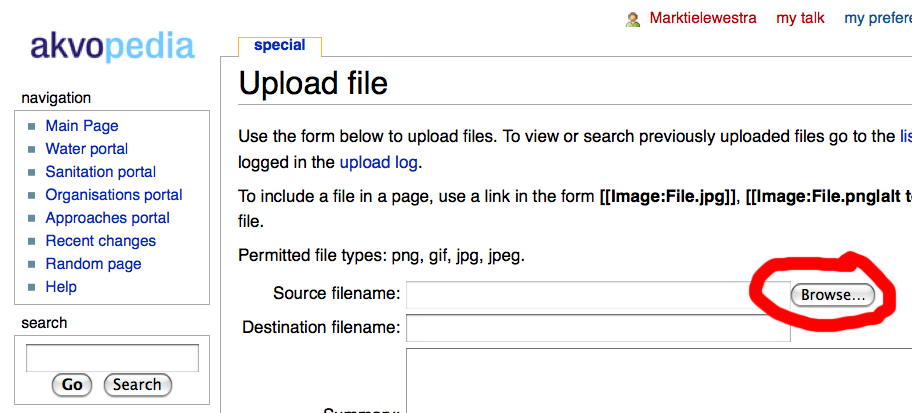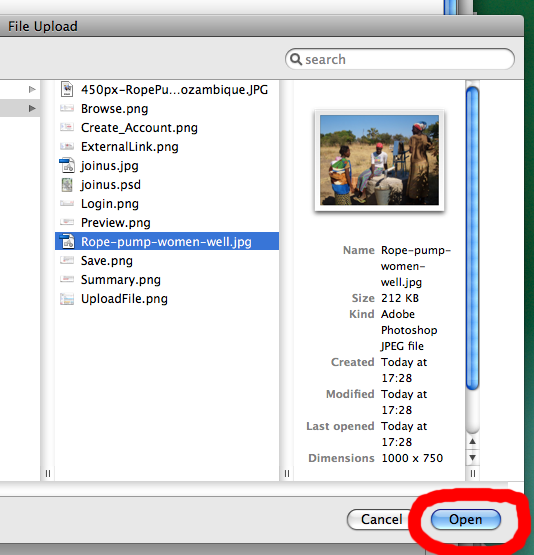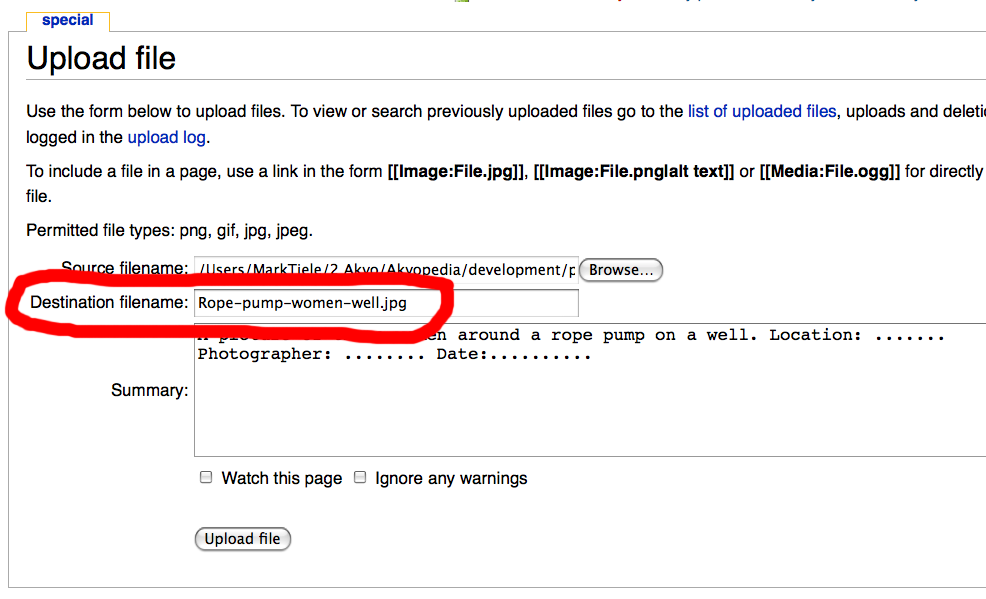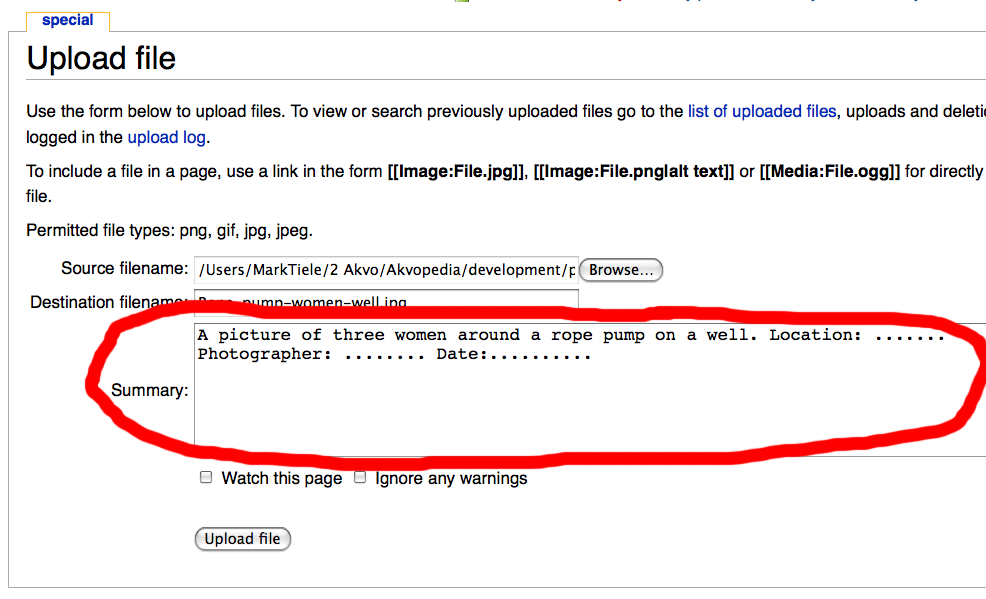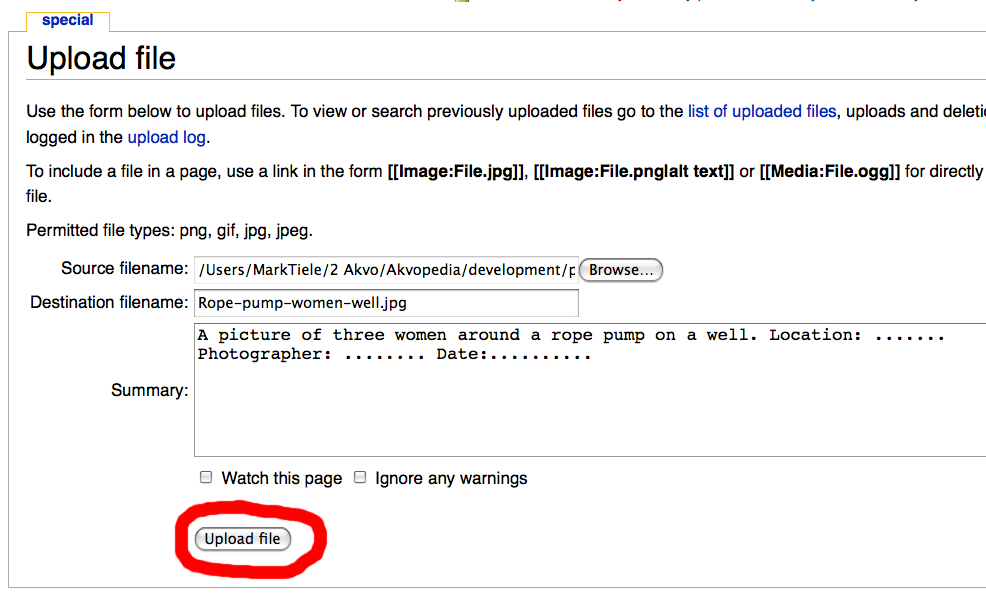Difference between revisions of "How to add a picture"
From Akvopedia
(New page: When you want to add a picture to an Akvopedia article, please follow these steps. ==Step 1 - Upload the picture== [[Image:UploadFile.png | thumb | right | 150px | 1. The Upload File butt...) |
|||
| Line 48: | Line 48: | ||
To display the picture on the right-hand side, this text was used:<br> '''<nowiki>[[Image:Rope-pump-women-well.jpg | thumb | right | 150px | Click the picture to see the full size]]</nowiki>'''<br> You can copy and paste this text in the Akvopedia article you are editing, changing the image name and the picture description to correspond to your uploaded picture. | To display the picture on the right-hand side, this text was used:<br> '''<nowiki>[[Image:Rope-pump-women-well.jpg | thumb | right | 150px | Click the picture to see the full size]]</nowiki>'''<br> You can copy and paste this text in the Akvopedia article you are editing, changing the image name and the picture description to correspond to your uploaded picture. | ||
| + | |||
| + | |||
| + | [[Category:Help]] | ||
Latest revision as of 03:29, 1 February 2009
When you want to add a picture to an Akvopedia article, please follow these steps.
Step 1 - Upload the picture
- Click on 'Upload file' in the toolbox at the left side of this page (see figure 1).
- Click on 'Browse' to locate the picture on your computer (see figure 2). This will look different on a PC or a Mac. You can choose pictures with the following extensions: png, gif, jpg, jpeg. Please make sure that the pictures are not too large, preferably they should be about 150 kb.
- Click on 'Open' to select the picture (see figure 3). This will look different on a PC or a Mac.
- Enter the desired name for the picture (see figure 4).
- Enter a short description for the picture, including, for example, content, location, photographer, date, etc.(see figure 5)
- Click on 'Upload file' to upload the file. (see figure 6)
The picture has now been uploaded in Akvopedia under the name you have provided, and is ready to be used.
Step 2 - Add a picture to an article
All pictures in Akvopedia are placed on the right hand side of the text in a small format, with a short text describing the picture. When the picture is clicked, the full format is displayed.
To display the picture on the right-hand side, this text was used:
[[Image:Rope-pump-women-well.jpg | thumb | right | 150px | Click the picture to see the full size]]
You can copy and paste this text in the Akvopedia article you are editing, changing the image name and the picture description to correspond to your uploaded picture.